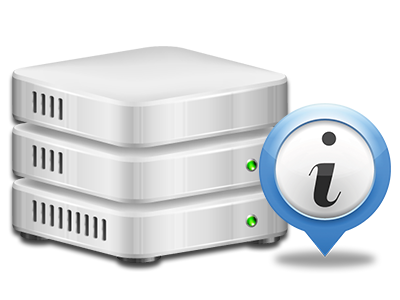Web Statistics Manager
Your website activity reports generated instantly

Through the TD Web Service Site Control Panel, you will have actual time access to the server resources employed by your sites and also the traffic that’s produced by your prospects. The information is displayed in a convenient–to–use visual user interface, over a daily, per–week and per–month base. In addition, you will find more information concerning our system like the physical IP address of the hosting server, the Operating System, the currently employed variations of PHP and MySQL and many more.
Server Info
Information concerning your web server
In the Server Data section of the Site Control Panel, you can find information concerning the hosting server your shared website hosting plans account is found on. You can examine the Operating System, the physical IP address in addition to the present Perl/MySQL editions, get details for the installed Perl modules and the inbound and outbound mail servers, keep an eye on the hosting server load, and so forth.
You can also find details around the PHP release without the need to set up phpinfo files, and so on.
Access & Error Records
Receive info about your sites’ general performance
Using the information gathered in the Access and Error Logs part of your Site Control Panel, you’ll be able to identify virtually any eventual complications with the effectiveness of your web sites. The access reports will highlight all types of data files including texts, pictures and movies that were looked over from your customers while the error stats will report any kind of notifications and glitches that have taken place throughout their stay on your web site.
You’ll be able to download the access and error record information for each of your working sites from the Web Statistics Manager section of your Site Control Panel.
Website Statistics
The best way to keep track of visitors’ flow
When you operate an excellent site, it is important to know a lot about website visitors – what number of unique visitors your website receives, exactly how many website visitors go back to your website, exactly what keyword phrases visitors have used to come across your website, and so forth. Within the Web Statistics Manager area of your Site Control Panel, you can see 2 traffic statistics tools – Webalizer and Awstats that will help you get every piece of information you’ll need.
The applications involve zero setup. When your site is on the Internet, they will start gathering details with no effort on your side.
CPU Stats
Follow your web sites’ CPU load
The web server’s CPU is vital for the connection between your web site and its visitors. The more advanced and resource–absorbing your sites are, the more server resources and CPU time will be needed for them to function.
In the CPU stats area of the Site Control Panel, you are able to check the employment of CPU resources produced by all of your web sites. This will let you consider appropriate steps and enhance your web sites in case the CPU consumption allocation has been reached. You can view thorough CPU reports for every day and month and for a full year.